NOTE: Reader Plus is retired as of Sept 2020 See PDFTron VebViewer
How to configure Reader Plus to a Database on another server
- Install SQL management studio if it does not exist
- Configure TCP/IP for Dynamic port to be used for SQL server
Click Start > All Program > Microsoft SQL Server XXXX > SQL Server 2017 Configuration Manager.exe
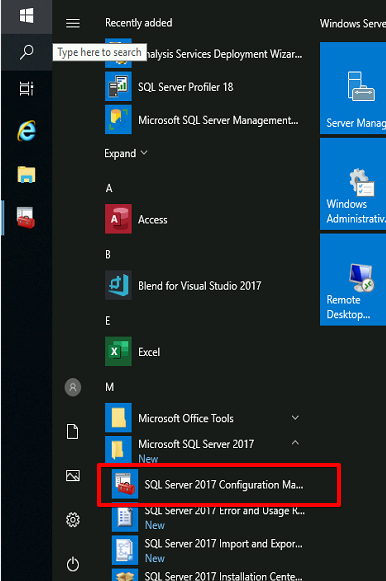
- Once SQL Server Configuration Manager is open, Expand SQL Server Network Configuration. Click on your SQL Server instance, i.e. Protocols for SQLEXPRESS
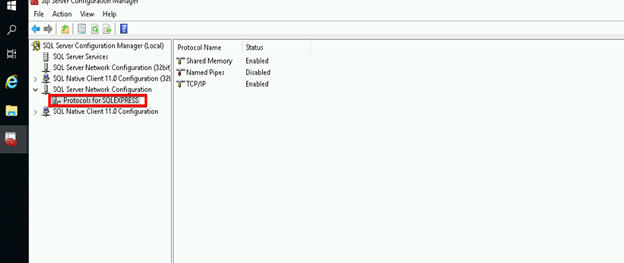
- Once highlighting your instance, on the right column Right click TCP/IP and click properties
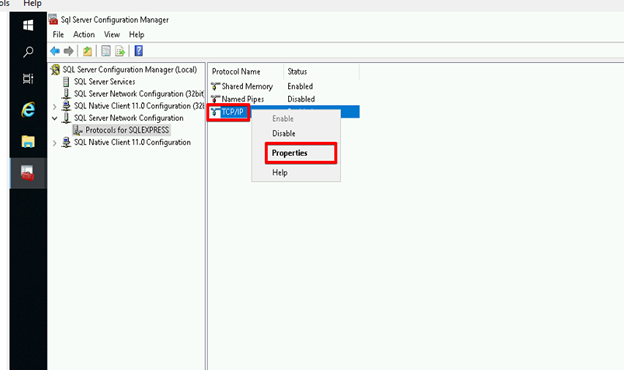
- Once TCP/IP Properties is open, go to IP Addresses tab and scroll all the way down to IPALL, Change TCP Dynamic port to 49704. Click Apply and Save
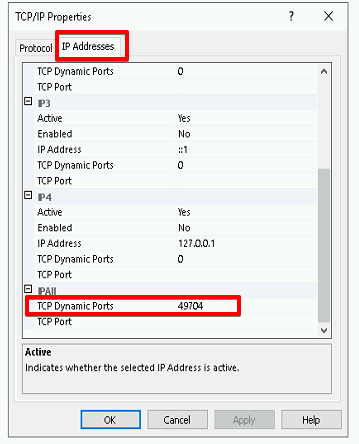
- 4.In SQL Server Configuration Manager click SQL Server Services, Restart SQL Server (SQLEXPRESS) and SQL Server Browser. Note if SQL Server Browser will not start, go to Services.msc and change from Disabled to Automatic and start the service.
- On the client machine where Reader Plus is installed go to Windows Firewall settings and add the following inbound rules:
PORTS 1433, 1434 and 49704
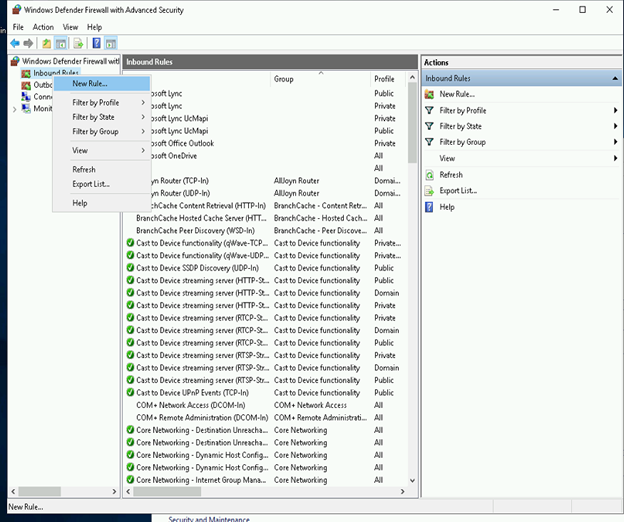
- Once all the above has been configured, on the Reader Plus machine go to C:\Program Files\ActivePDF\Reader Plus. Run SetupRPDB.exe
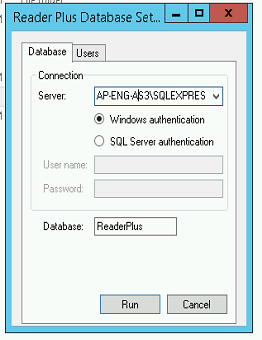
- 9. In Server: enter the Database and the instance name. You can get this by running SQL Management studio and just clicking connect.
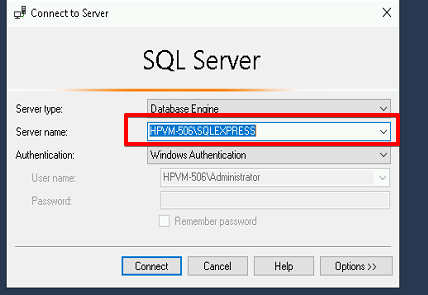
You can keep everything else default and click Run
- Once you click Run, it should not take more then 30 seconds to create the tables in the Database. You can confirm by going to the database and verifying the tables.
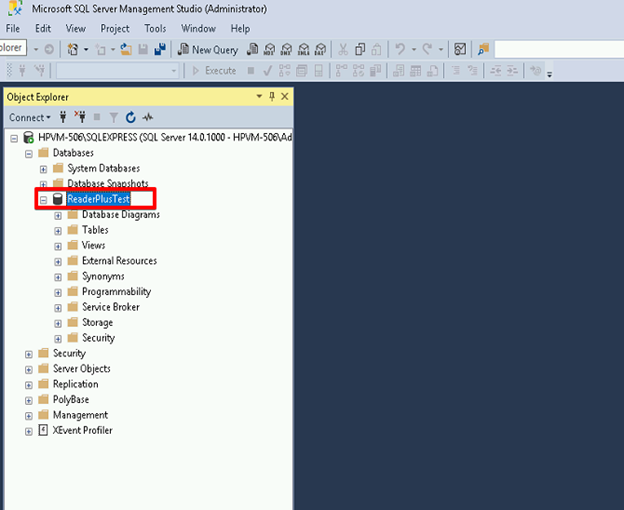
- Reader Plus is ready to use with your Database

Comments
0 comments
Please sign in to leave a comment.