First you need to go into the P3Service.json file located here: C:\ProgramData\activePDF\Settings and set authentication to true. For example:
"environment": {
"logFileDirectory": "",
"tempFileDirectory": "",
"authentication": true
}
Next we need to create an SSL certificate.
- I created a self-signed certificate(You may want to not use a self-signed certificate for your application). You need to get the thumbnail of the certificate. This is what I got for my certificate 083ab4d2c957cb582471cd771e9fb0ea13bc7eb9.
- Application ID of P3Restservice {3f1e5d0b-ac15-4ac0-ba3e-925ab7077dd5}. This never changes.
- IP address of the machine where RP is installed. Port is going to be 62626 this is the HTTPS port for RP.
Steps
- Create a self-signed certificate. I used IIS to create one. There may be other methods to create this.
https://technet.microsoft.com/en-us/library/cc753127(v=ws.10).aspx
https://www.youtube.com/watch?v=D6UBsuCuJs8
2.Once the certificate is created get the Thumb Print of the certificate. This is a GUID.
a.You can get this by going to IIS
b.Select Server certificates
c. Select the one you created and Double click
d. Select Details TAB
e. Scroll down à You will see Thumb print
f.
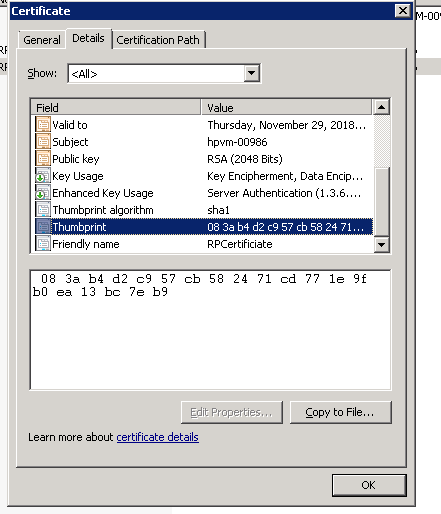
g. Copy the thumbprint to TXT file. Remove all spaces it should look like this 083ab4d2c957cb582471cd771e9fb0ea13bc7eb9.
h.Press Start Button select Run and type in CMD
i.When the Command prompt open Type in
i. Copy and paste the following and press enter. The IP address should be the one you have RP installed.
Sample
netsh http add sslcert ipport=0.0.0.0:8000 certhash=0000000000003ed9cd0c315bbb6dc1c08da5e6 appid={00112233-4455-6677-8899-AABBCCDDEEFF}
Actual
netsh http add sslcert ipport=10.1.11.8:62626 certhash=083ab4d2c957cb582471cd771e9fb0ea13bc7eb9 appid ={3f1e5d0b-ac15-4ac0-ba3e-925ab7077dd5}
j.Once you are done with step J, load the document. You may get a warning. This is because we are using a self-signed certificate. It is normal.
i. https://10.1.11.8:62626/ReaderPlus/Demo ( Change the IP address)
ii. This should bring up the browser screen.

Comments
0 comments
Article is closed for comments.