Some license types allow you to build a custom installer that has the license information embedded within the installer. If you do not see a 'Build' option in the License Manager, then your license type does not support a custom installer.
If you receive the 'Invalid Installer' error message while trying to create a custom installer through the 'Build' option, it is likely that you are running the License Manager from the Start menu. Try running it from the desktop icon.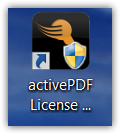
Known limitations when using the Build Installer mechanism:
- The input file (file to base your installation from) and the output file (save your new installer to) must be on the desktop.
- Open the License Manager from the desktop icon (not from the start menu).
Managing ActivePDF Licenses
To build a Licensed Installer
1. Sign In and download the product installer to the desktop (must be run from the desktop).
2. Run the installer and enter the serial number, then exit the installer.
3. Open the License Manager from the desktop icon and select the license you just entered.
Note: If your license supports this option, a Build button appears.
4. Click the Build button.
A new dialogue box appears.
5. Click on the Browse button for the first box and browse to the installer on your desktop.
6. In the second box enter the filename (NewInstaller.exe).
7. Check the boxes for either of the additional options (optional).
8. Click the Build button to build the new installer.
A new installer is created on your desktop.

Comments
0 comments
Please sign in to leave a comment.