Cookies must be enabled in your browser to sign in. Click here to enable them.
activepdf.zendesk.com refused to connect.
or Forbidden “invalid authenticity token”
Q. Even when I click on "here", and "Allow Local data to be set" in Settings, the message continued to appear.
A. Browsers can override some settings, but for security reasons cannot override "Block third-party cookies" setting. Changing this setting requires manual reset.
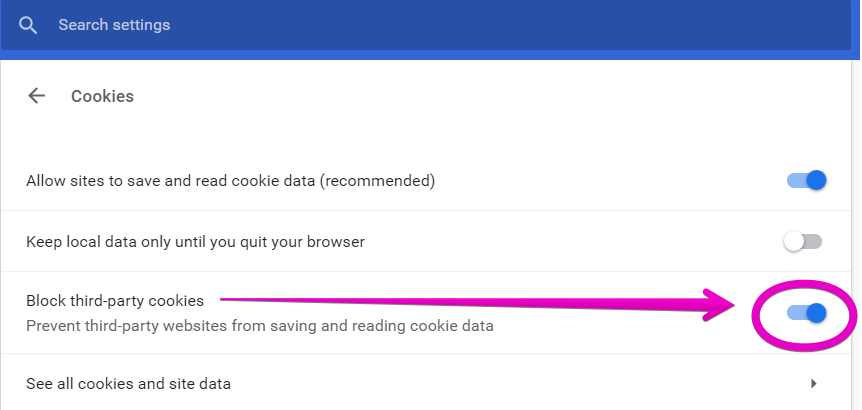
Cookies must be enabled and blocking disabled in your browser to sign in to support.activepdf.com
In Chrome, access the Settings section
- Select “Advanced”
- Select “Content Settings”
- Select “Cookies”
- Set “Allow sites to save and read cookie data“ to On and
- Set “Block third-party cookies” to Off
- You can now log in to the ActivePDF Support portal
See attached for detail instructions.
Alternatively, please try clearing your cache and cookies and try to sign in again.
https://support.zendesk.com/hc/en-us/articles/1260807002549-Invalid-Authenticity-Token-error

Comments
0 comments
Please sign in to leave a comment.